Admin and Asset setup
Menu Path : Setup> HR Setup > Admin & Asset Management
Accessible to : Application Administrator1. Asset setup tab
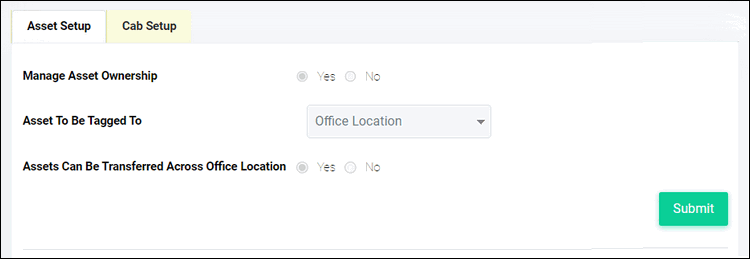
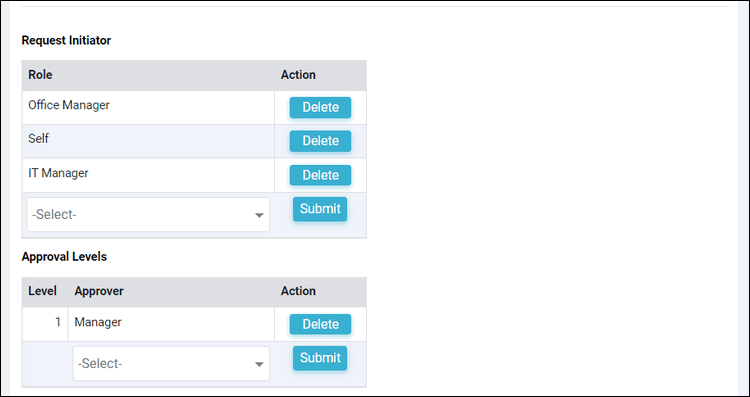
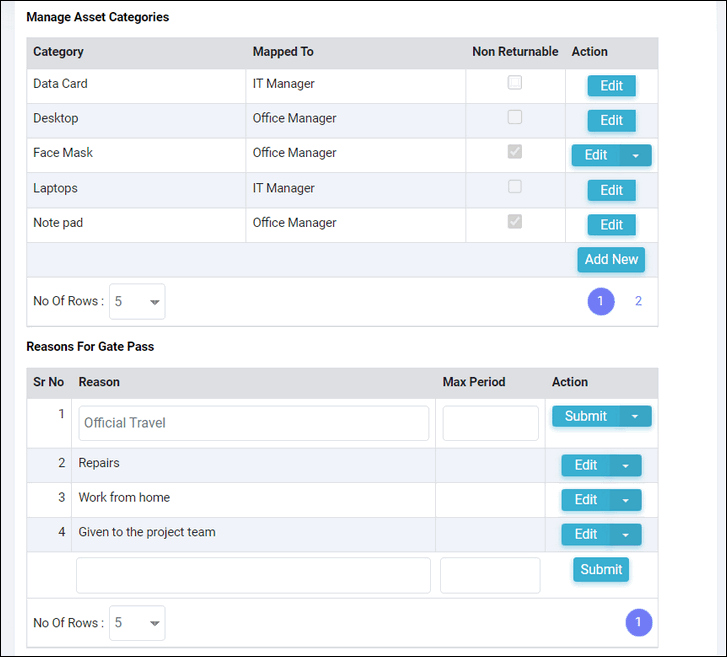
2. Cab setup
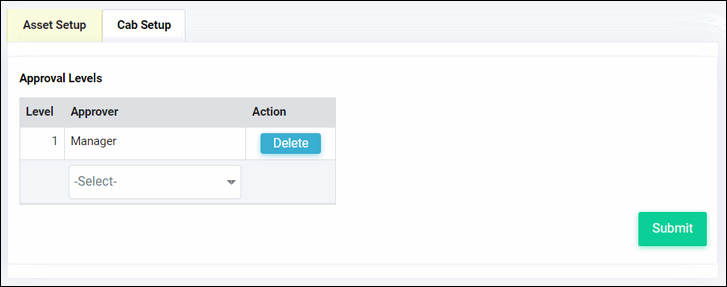
Accessible to : Application Administrator
1. Asset setup tab
Through this tab Administrator can setup the Asset Management and Gate
Pass processes
Manage Asset Ownership : select this parameter as Yes if you want Assets to
be controlled at Department / Division / Location or Company level. When this parameter is selected then the next parameter is visible
Asset to be tagged to : you can select Department / Division / Company to decide how is asset ownership to be tagged
Asset can be transferred across : if you want to allow transfer of tagged asset across the entity you can select this parameter
Initiator / Approver setup
You can select the roles which can submit asset request and the roles which will need to approve an asset request.
Asset Categories
- to add new Asset Categories click on "Add New" button
- you can edit and change the name of an existing asset category even if it is in use
- you can change the mapping to IT / Office manager or delete an asset category if it has not been used
- select the flag "Non Returnable" if the asset is non returnable, for example visiting cards, stationary
- each asset category needs to be mapped to one of Office Manager or IT Manager
Gate Pass ReasonsThis section is only visible if Gate Pass feature is activated. Here reasons
for gate pass issue can be created and maximum period for which a gate pass can
be issued for a specific reason be captured. Repairs is a system defined reason
which is visible only to IT / Office Manager in the Asset Register section.
2. Cab setup
If the process for cab request has been activated then this tab is visible. The
approval workflow for a cab request can be setup from here.
If no approver is selected then request will be approved on submission. Multiple level of approvers can be selected.
Related Articles
General setup
Menu Path: Setup > Common Setup > General Setup Accessible to: Application Administrator This is the first page of setup where general parameters are configured. This page has multiple tabs which are explained below. 1. Localization The following ...Onboarding setup
Menu Path: Setup > HR Setup > Onboarding Accessible to: Application Administrator Onboarding process helps you to manage the complete cycle of a new joiner on boarding. This module tracks the activities to be done by Employee, HR manager and other ...HRIS Setup
Menu : Setup > HR Setup > HRIS Setup Accessible to : Application Administrator This section allows you to configure HRIS module of EazeWork HRMS. There are multiple tabs and each tab is explained separately. For some of the tabs the details are given ...General Setup > Custom Emails
Menu Path: Setup > Common Setup > General Setup > Custom Emails tab Accessible to: Application Administrator Emails are sent from EazeWork HRMS in multiple ways 1. As alerts when predefined events happen - most of these emails cannot be configured as ...Probation setup
Menu Path: Setup > HR Setup > Probation Setup Accessible: Application Administration Probation process setup activities are detailed in this article. If you are not able to see this page then probation process has not been activated, you can activate ...