Advance request submission through mobile app
You can submit a request for advances for the purpose of business expenses through
your mobile app. To submit follow the steps listed below. Refer to the article
on Advance Process Overview for more details.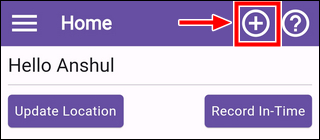
1. Tap on (+) sign. A pop up will appear on screen. Tap on Advance option.
2. You will be asked to select the activity you want to do. Select "Advance"
3. Fill up the Advance form
On this page you need to fill the Reason, Currency, Amount and Remarks. If you want to attach any supporting documents or click an image and upload it you can do so.
4. Once your request detail is completed, submit the form by clicking on the Submit button.
Related Articles
Submitting asset request through mobile app
You can request an asset through your mobile app. Refer to the article on Asset Management Overview for more details. To create an asset request follow the steps listed below. 1. Click on the + icon on the top right of your screen 2. You will be ...Submitting leave encashment request through mobile app
You can submit your leave encashment request from the mobile app. Refer to the article on Claiming Leave Encashment for more details. 1. Click on the Work Area button > Activities tab 2. Tap on the Leave Encashment Request card 3. Fill up the value ...Submitting leave request through mobile app
You can apply leave request through your mobile app. To mark leave request follow the steps listed below. Refer to the article on Leave overview for more information on leaves. 1. Click on the + icon on the top right of your screen 2. You will be ...Approving requests through mobile app
Managers / Approvers can access pending approvals for multiple requests on the mobile app. Steps to be followed - 1. On the bottom navigation bar tap on the "Work Area" icon as shown below 2. You would be navigated to approvals page where you can see ...Hiring through mobile app
If you have the authority you can initiate the hiring of an employee through the mobile app. To do so please follow the steps given below. 1. Click on the + icon on the top right of your screen 2. You will be asked to select the activity you want to ...