Check-in and Check-out at Customer Location
You can check-in to a customer location when you are physically at the location.
Location is checked using the GPS on mobile, make sure that you have given Fine
Location permission to EazeWork mobile app.
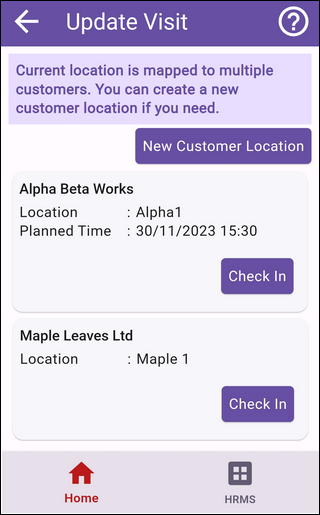
Steps to be followed -
1. You will see the Check In button on the Home page.
2. On tap of the Check In button you will be navigated to the Update Visit page.
- if you are at a location which is mapped to one or multiple customers you will
get the option to check-in
If you are not at a customer location you will need to reach a customer location before you can check in.
3. To check-out click on the Check Out button on home page
4. You will be navigated to the Update Visit page where you can check out.
If you have forgotten to check out and have moved out of customer location you can still check out but the request will go for approval to your manager.
Related Articles
Field Force Management overview
Field Force Management module provides the following features 1. Customer location management - Customers can be created by Application Administrators, for each customer multiple customer locations can be created. Each customer location will have a ...Report - Location Details
Menu : Reports > FFM > Location Details Details of employee's location during the day in the field can be reviewed and downloaded from this report.Report - Visits
Menu : Reports > FFM > Visits Visit details with status / check-in / check-out time and remarks recorded by employee and manager can be viewed / downloaded from this report.Report - Customers
Menu : Reports > FFM > Customers Details of customers and locations created at each customer can be viewed / downloaded from this report.Report - Timeline
Menu : Reports > FFM > Timeline Timeline gives the breakup of locations visited by employee, time spent at each location and time spent traveling.