Employee's detail updation through mobile app
Managers can update the following of their direct reportees through the mobile
app. If you are not getting these options then it has not been allowed as per
your company policy.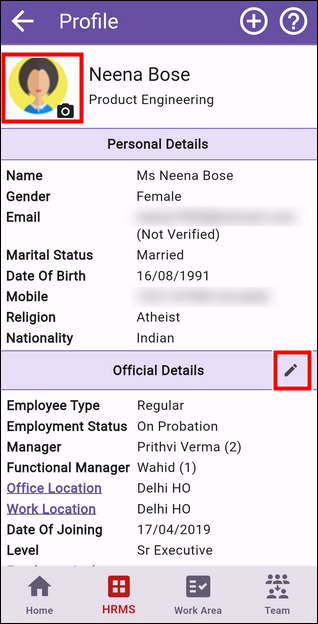
1. Updating employee's photo
2. Updating Manager
3. Updating Work location
To understand how to access employee's profile page refer to the article on "Team management through mobile app"
Once you are on employee's profile to make these changes you need to tap on the
highlighted areas as shown below.
When you tap on the edit button on Official details the popup as shown below will be visible.
Through this you can update the employee's manager and work location mapping.
Related Articles
Approving requests through mobile app
Managers / Approvers can access pending approvals for multiple requests on the mobile app. Steps to be followed - 1. On the bottom navigation bar tap on the "Work Area" icon as shown below 2. You would be navigated to approvals page where you can see ...Tracking employee location through mobile app
Managers and other authorized persons can see the location of their team members and also the route they have covered during the day through the mobile app. Refer to the article on Tracking location of employees for more details. To see team's ...Hiring through mobile app
If you have the authority you can initiate the hiring of an employee through the mobile app. To do so please follow the steps given below. 1. Click on the + icon on the top right of your screen 2. You will be asked to select the activity you want to ...Calendar in mobile app
There are two types of calendars in EazeWork. 1. Attendance calendar - it shows the status of your attendance / leaves and weekly offs applicable to you across months 2. Holidays list - it shows the compulsory / restricted holidays 1. Attendance ...Team Management through mobile app
Managers and other key role holders can access data of their team members through the Team section of the mobile app. Tap on the Team icon on the bottom app bar to open Team > Home page. Features available on this page - 1. Employee summary - key ...