Issuing late coming warning letter
As an HR Manager you can issue warning letters to employees based on their late
coming. Before this can be done the setup has to be appropriately configured,
please get in touch with your Application Administrator to do so.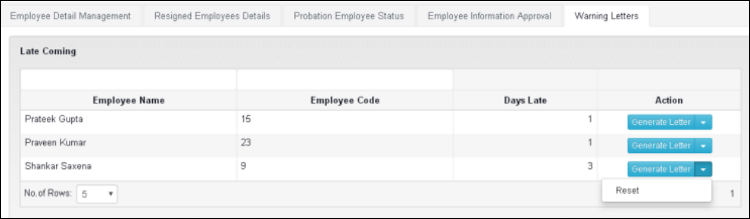
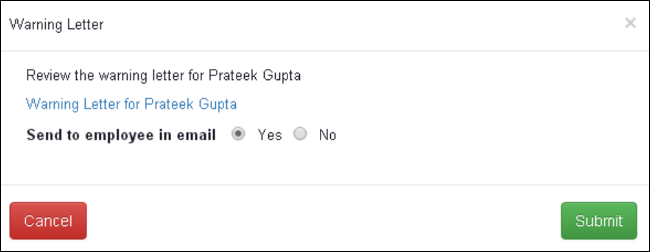
Menu Path: HR Manager >Employee Management > Warning Letters tab
Accessible to: HR Manager
When the number of late coming incidences become equal to the setup value then
the employee's record will be visible in Warning Letters tab on HR Manager page.
- You can Reset the record using "Reset" action button. After reset record will
removed from this table
- You can generate warning letter using "Generate Letter" action button. Each
letter will also have the details of the in time of the days on which the employee
is late
- You can download Warning Letter using by clicking link on the popup
- If you click Submit then an alert for Warning letter will go to the employee
- If you do not want to send alert or send the letter to the employee then you
can select "Send to employee in email" option as No
- After generate warning letter, record will be removed from this grid
- Employee can download his all warning letter from "My Documents" report
- HR Manager can download warning letter for employees from "Download Documents"
report
To see a sample warning letter refer attachment.
Related Articles
Issuing Appointment letter and other letters
Menu : HR Manager > Employee Details > Employee Management tab Accessible to : HR Team Various types of letters can be generated from EazeWork HRMS. Some letters are generated as a part of a work flow, for example Department Transfer letter, these ...Role and Responsibilities of HR Manager
HR Manager is the most important role in EazeWork HRMS and most of the activities are controlled by HR Manager but at the same time there is flexibility to decide at each process level the roles of approvers so if HR Manager is not an approver he ...Report - My Documents
Menu : Reports > HRIS > My Documents This report is designed to provide access to employees for all the letters and documents generated during his employment lifecycle in the company. Documents which can be downloaded from this report are listed ...Report - Download Documents
Menu : Reports > HRIS > Download Documents This is an important report, it allows to download documents uploaded by employees or generated during his employment lifecycle in the company. You can download the document for all active and resigned ...Employee management
Menu : HR Manager > Employee Details > Employee Management tab Accessible to : HR Managers / HR Executive / Chief of HR as per Setup From this tab CHR, HR Managers or HR Executives can access the profile of any employee mapped to them. Not all HR ...