Managing Background Verification
1. Creating BGV Request
Quick Access : HR Manager > BGV request
Accessible to: As per setup
Accessible to: As per setup
Background verification requests can be created by HR team members for new joiners or for existing employees. To create a new request click on "BGV Request" in the quick access menu.
In the form you will need to select
- Request For : select New Joiners or Existing Employees based on your requirement
- Employee Name : select the employee for which you want the verification to be done
- Background Verification Type : select whether you want it to be done internally or externally
2. Reviewing BGV Requests
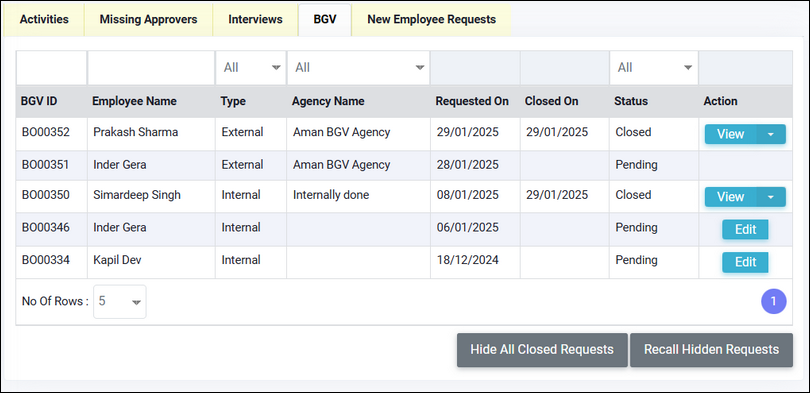
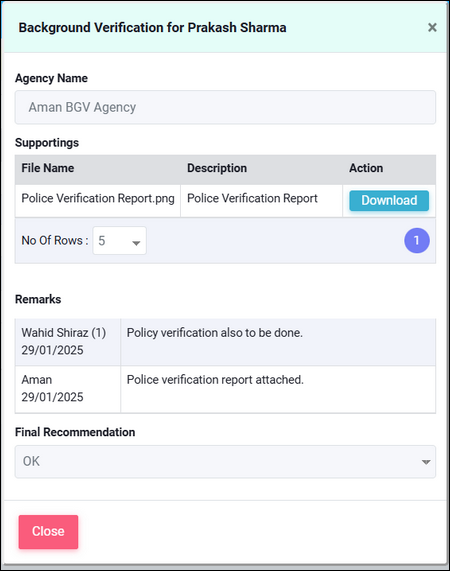
- Employee Name : select the employee for which you want the verification to be done
- Background Verification Type : select whether you want it to be done internally or externally
External Verification -If externally is selected then you will have to select the Agency name. You can provide a Deadline (optional), Remarks (optional) and Supporting document (optional)
Internal Verification - If internally is selected you can optionally provide the Agency name. You can provide Remarks (optional) and Supporting document (optional). You will have to update the Final Recommendation while creating the request. If the Final Recommendation is "Background Verification Not OK" then the new joiner cannot be updated as joined.
2. Reviewing BGV Requests
Menu : Work Area > Activities > BGV tab
From this tab the HR team can
1. Review status of externally done background verifications
1. Review status of externally done background verifications
2. Update the internally done verifications which are created automatically during onboarding
3. Review details in old completed records by clicking on "View"
Related Articles
Background Verification
Background verification of new joiners Background Verification (BGV) process is designed to allow the HR / Recruitment teams to get background verification done for employees / candidates. There are two types of background verifications possible in ...Report - Background Verification
Menu : Reports > HRIS > Background Verification This reports shows details of background verification requests. Refer to the article on Background Verification for more details. Supporting documents / final reports uploaded during the verification by ...Agency Account Validation and Setup
When a Background Verification or Placement Agency is added in Setup by Application Administrator a validation email is sent to the Email ID which has been added. Sample Email On clicking "Validate Account" button the user is navigated to a new page ...Role and Responsibilities of HR Manager
HR Manager is the most important role in EazeWork HRMS and most of the activities are controlled by HR Manager but at the same time there is flexibility to decide at each process level the roles of approvers so if HR Manager is not an approver he ...Managing employee's weekly offs
Menu Path: Work Area > Update Weekly Offs or HR Manager > Update Weekly Offs Quick Access: Manager's Role > Update Weekly Offs or HR Manager > Update Weekly Offs Accessible to: As per setup Activities which can be done on this page are - 1. change ...