Cancellation of training registration
Menu Path : Work Area > Archive
Quick Access : Others >Archived Requests
Accessible to : Manager (or additional roles as per Setup)
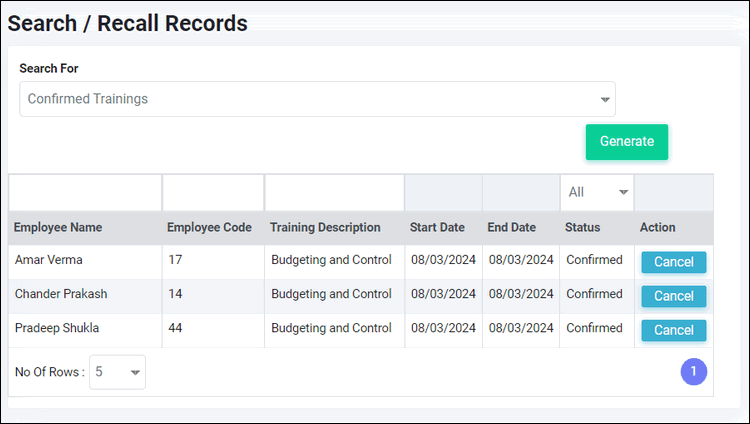
Quick Access : Others >Archived Requests
Accessible to : Manager (or additional roles as per Setup)
Managers can cancel the confirmed or wait-listed registrations for future training
of their reportees if needed, as explained below.
Steps to be followed -
1. Click on the Quick Access button on the top right corner of the screen
2. Click on the "Archived Requests" option
3. On the Search drop-down choose "Confirmed Trainings"
4. Click on "Generate" button below
5. Choose "Cancel" action to cancel any training from the table
This action would cancel the registration, employee and Training manager would
get an alert of this cancellation.
Related Articles
Training management overview
This module can be used by companies for the purpose of - Developing a training plan and tracking completion of trainings for employee against it Creation and maintenance of a training calendar by the Training Manager Getting employee enrollment ...Training Manager's Dashboard
Menu Path : Training > Dashboard Accessible to : Training Manager Training Manager can do the following activities from the Training Dashboard - 1. Schedule a new training 2. Editing a planned training 3. Cancelling a training 4. Adding a new ...Report - Training Summary
Menu : EazeWork HRMS > Reports >Training This report shows the summary information about trainings held in a month. Sample reports are available in article attachments.Report - Training Cancellations
Menu : EazeWork HRMS > Reports >Training This report shows list of all trainings which were cancelled by the Training Manager. Status of employees at the time of training cancellation is shown in this report. Sample reports are available in article ...Approval of training request
Menu Path : Training>Manage Training Accessible to : Managers Managers can approve or reject the training request submitted by their reportees. They can also edit the requested time period submitted by the employee before approving. On approval the ...