Report - Attendance Details
Menu : Reports > Attendance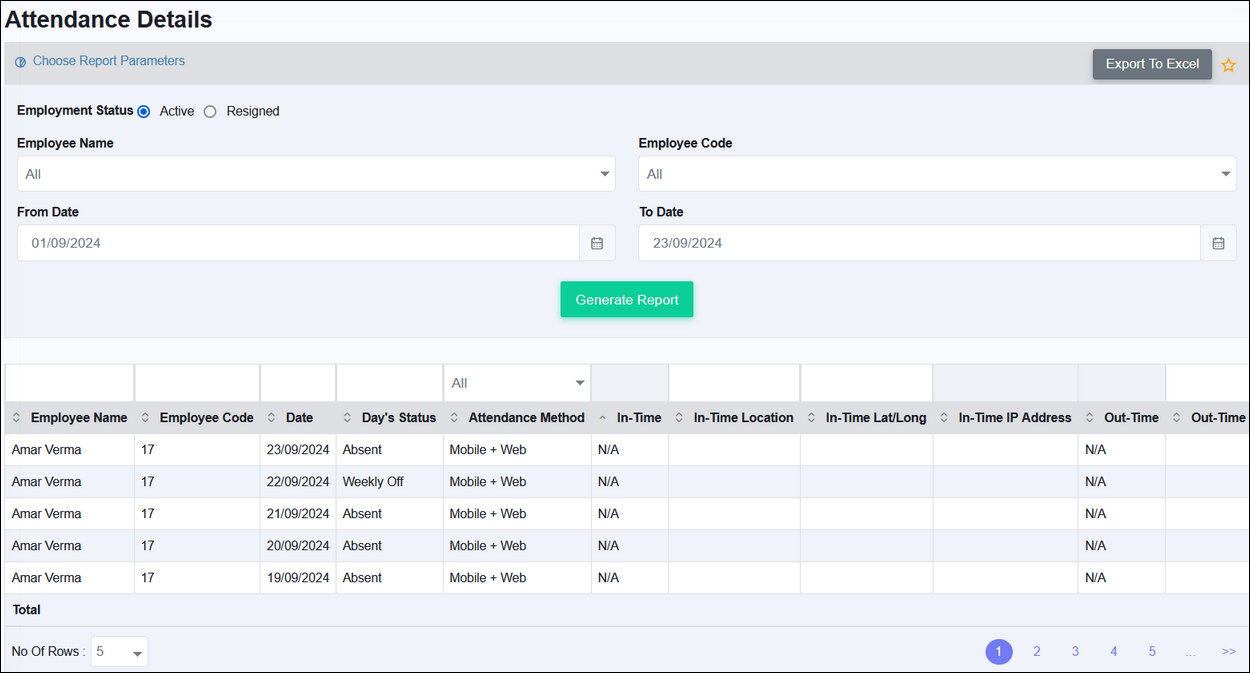
Detailed report which gives day wise attendance status of an employee for a given data range. Details of breaks taken and total hours worked are also available. It also shows the location from where the card has swiped if bio-metric / smart card integration has been done.
This report can be generated for all the employees together but can be generated for maximum period of one month at a time. If generated for one employee you can export up-to 3 months data at one time.
Fields in this reports are customizable by the Application Administrator.
Details
of data available in various columns are -
1. In-Time - start of day's attendance
2. Out-Time - end of day's attendance
3. Actual Breaks - Total duration of breaks taken in the day
4. Breaks Interval - Break start and Break end time for individual breaks is shown, if there are multiple breaks then records are separated by a comma
5. Planned Breaks - Standard breaks as per shift
6. OD Details - If outdoor duty has been approved then OD details will show with start and end time
7. Hours Worked - Difference of Out-Time and In-Time including break hours
8. Actual Hours Worked - Difference of Out-Time and In-Time excluding actual break hours
9. Actual Shift Hours - Difference of shift end and shift start time excluding standard breaks which are defined in shift
10. In-Time Location - In-Time location will show when attendance marked from mobile app, the location will be available only if Geo-coding service was enabled on the day
11. In-Time Lat/Long - The latitude longitude from where In-Time has been marked, visible only when In-Time is marked from mobile app with location tracking
12. Out-Time Location - Out-Time location will show when attendance marked from mobile app, the location will be available only if Geo-coding service was enabled on the day
13. Out-Time Lat/Long - The latitude longitude from where Out-Time has been marked, visible only when In-Time is marked from mobile app with location tracking
14. In-Time IP Address - If attendance is marked through Web application, the IP address will be shown here
15. Out-Time IP Address - If attendance is marked through Web application, the IP address will be shown here
16. Attendance Method - method of attendance marking which is mapped to the employee as on that day. Note - this method might or might not be used for marking the actual attendance, refer to the report on Attendance Shift Details to see details of actual method used.
1. In-Time - start of day's attendance
2. Out-Time - end of day's attendance
3. Actual Breaks - Total duration of breaks taken in the day
4. Breaks Interval - Break start and Break end time for individual breaks is shown, if there are multiple breaks then records are separated by a comma
5. Planned Breaks - Standard breaks as per shift
6. OD Details - If outdoor duty has been approved then OD details will show with start and end time
7. Hours Worked - Difference of Out-Time and In-Time including break hours
8. Actual Hours Worked - Difference of Out-Time and In-Time excluding actual break hours
9. Actual Shift Hours - Difference of shift end and shift start time excluding standard breaks which are defined in shift
10. In-Time Location - In-Time location will show when attendance marked from mobile app, the location will be available only if Geo-coding service was enabled on the day
11. In-Time Lat/Long - The latitude longitude from where In-Time has been marked, visible only when In-Time is marked from mobile app with location tracking
12. Out-Time Location - Out-Time location will show when attendance marked from mobile app, the location will be available only if Geo-coding service was enabled on the day
13. Out-Time Lat/Long - The latitude longitude from where Out-Time has been marked, visible only when In-Time is marked from mobile app with location tracking
14. In-Time IP Address - If attendance is marked through Web application, the IP address will be shown here
15. Out-Time IP Address - If attendance is marked through Web application, the IP address will be shown here
16. Attendance Method - method of attendance marking which is mapped to the employee as on that day. Note - this method might or might not be used for marking the actual attendance, refer to the report on Attendance Shift Details to see details of actual method used.
Related Articles
Report - Attendance Updation Details
Menu : Reports > Attendance Details of submitted and approved Attendance updation requests are shown in this report. The From Date / To Date is linked to the Attendance Date.Report - Attendance Shift Details
Menu : Reports > Attendance This report shows day's status of attendance and provides metrics in comparison with the shift timings. This reports shows late coming, hours worked, hours worked within shift, early leaving, shortfall. Refer to the ...Report - Backdated Attendance Details
Menu : Reports > Attendance Report shows submitted / approved Backdated Attendance requests. This report can be generated for all requests together but can be generated for maximum period of one month at a time. The From Date / To Date is linked to ...Report - Employee Attendance
Menu : Reports > Attendance Summary report which shows the status of employee attendance and leaves over a time period. Percentage absenteeism is calculated. Report can be generated "By Employee" or "By Month". By Employee View - This report can be ...Report - Daily Attendance Record
Menu : EazeHR > Reports > Attendance This report is similar to Attendance Details report but with one critical difference, Out-time is always shown as Shift End-time, the actual Out-time even if recorded is not displayed. This report can be generated ...